How to Install Apple’s Newest iOS 18 Public Beta (And Why You May Not Want To)
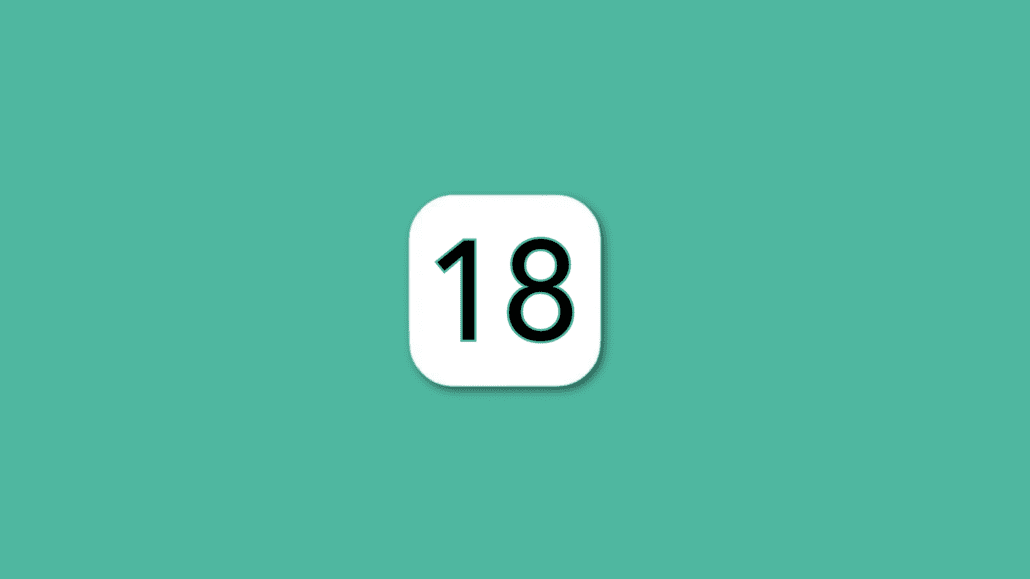
Apple recently released the iOS 18 public beta, offering early access to exciting new features ahead of the official release. If you’re eager to try it out, here’s how to install it, along with reasons you may want to wait before jumping in.
What is the iOS 18 Public Beta?
The iOS 18 public beta is a pre-release version of Apple’s upcoming operating system. It gives you access to new features and improvements that are still being refined. While it’s a great way to get a sneak peek, it’s important to remember that beta versions often come with bugs and performance issues.
Key Features of iOS 18
Here are some of the standout features in iOS 18 that make it a significant upgrade:
- AI-Powered Smart Widgets: iOS 18 introduces intelligent widgets that adapt based on your usage patterns. For instance, your phone will suggest apps or actions based on the time of day or your location.
- Live Speech-to-Text: iOS 18 improves speech recognition with faster and more accurate transcriptions, perfect for dictating messages or taking notes on the go.
- Health App Overhaul: The Health app now integrates better with third-party devices and apps, providing a more comprehensive look at your wellness, including a new “Mental Well-being” feature that tracks mood and stress levels.
- Revamped Control Center: The Control Center gets a redesign, making it more customizable. You can now add and organize more controls to suit your personal preferences.
- Interactive Notifications: Notifications in iOS 18 are more interactive. You can take actions directly from the lock screen or Notification Center without having to open apps.
- Enhanced Privacy Features: New privacy controls give users more insight into how apps track their data, with enhanced app permissions and better tracking notifications.
How to Install iOS 18 Public Beta
Step 1: Check Device Compatibility Before installing iOS 18, make sure your device is compatible. Here’s a list of supported devices:
- iPhone 15 series
- iPhone 14 series
- iPhone 13 series
- iPhone 12 series
- iPhone SE (2nd generation and later)
Step 2: Backup Your iPhone Since this is a beta version, it’s crucial to back up your iPhone to prevent any data loss. You can use iCloud or connect your device to a computer to perform a backup via iTunes or Finder (on macOS Catalina and later).
- Go to Settings > Your Name > iCloud > iCloud Backup and tap Back Up Now.
- Alternatively, connect your iPhone to a computer and follow the on-screen instructions in iTunes or Finder to create a backup.
Step 3: Enroll in the Apple Beta Software Program If you haven’t already, you need to sign up for Apple’s Beta Software Program.
- Visit beta.apple.com on your iPhone.
- Sign in using your Apple ID.
- Scroll down and click Enroll Your Devices.
Step 4: Download and Install the iOS 18 Beta Profile Once you’ve enrolled your device, it’s time to download the beta profile.
- On the Enroll Your Devices page, scroll down and click on Download Profile.
- A prompt will appear asking you to install the profile. Tap Allow, and the profile will be downloaded to your iPhone.
Step 5: Install the iOS 18 Public Beta After the profile is downloaded, you’ll need to install it.
- Go to Settings > General > Profile.
- Tap the iOS 18 Beta Software Profile and hit Install.
- Follow the on-screen instructions and restart your iPhone.
- Once your iPhone restarts, go to Settings > General > Software Update, and you should see the iOS 18 Public Beta available for download.
- Tap Download and Install, and wait for the process to complete.
Why You May Want to Hold Off
While iOS 18 brings exciting new features, there are a few reasons you might want to reconsider installing the beta:
- Bugs and Performance Issues: Since this is a beta, you might encounter bugs, app crashes, and performance slowdowns. Your iPhone may not function as smoothly as it does on a stable release.
- Battery Drain: Beta versions often have inefficient battery management, which could lead to faster battery drain compared to stable versions.
- App Compatibility: Some apps may not yet be optimized for iOS 18. You might experience crashes or certain features of your favorite apps not working correctly.
- Limited Downgrade Options: If you decide you don’t like the beta or encounter too many issues, downgrading back to iOS 17 can be a complicated process, and you might lose data if you didn’t perform a full backup.
- Privacy Concerns: Beta software is still in development, so there may be undiscovered vulnerabilities. It’s generally less secure than the final release.
Wrapping Up
Installing the iOS 18 public beta is a great way to explore new features before everyone else, but it comes with risks. If you rely heavily on your phone for work or personal use, or if you can’t deal with potential bugs and performance issues, it may be best to wait for the official release later this year. However, if you love testing new software and can deal with occasional hiccups, the public beta offers an exciting glimpse into what’s coming in iOS 18.
Tony has a bachelor’s degree from the University of Phoenix and over 11 years of writing experience between multiple publications in the tech, photography, lifestyle, and deal industries.


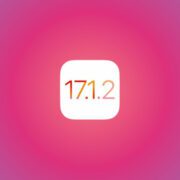


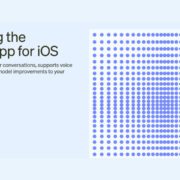
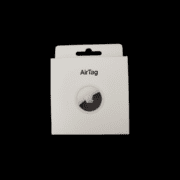
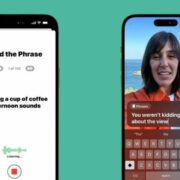



Leave a Reply
Want to join the discussion?Feel free to contribute!