How to use iOS Stickers – And Why You Should Be Using Them
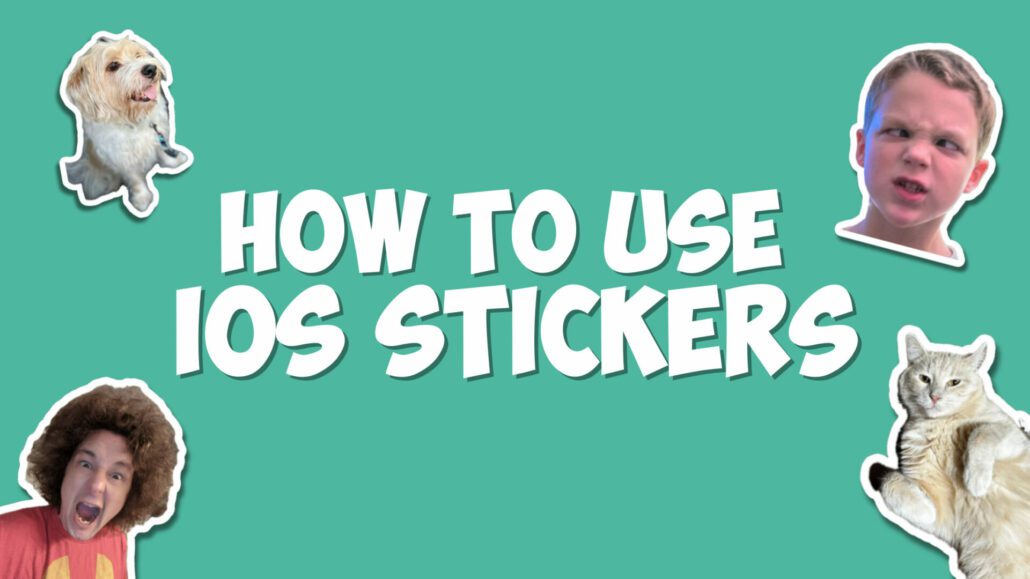
Have you ever wondered what those colorful and fun stickers in your iOS Messages app are all about? Or maybe you’ve seen your friends sending animated stickers and wondered how they do it? Well, you’re in the right place! In this article, we’ll cover iOS Stickers, explore their history, show you how to use them effectively, and provide you with some creative examples to unleash your inner sticker artist.
What Are iOS Stickers, and When Did They Arrive on iOS?
Stickers are not just for decorating your notebooks or personalizing your belongings; they’ve become an integral part of modern messaging. These digital stickers are essentially fun and expressive images or animations that you can send in your messages. They add a touch of personality and emotion to your conversations, making them more engaging and lively.
Stickers were first introduced to the iOS ecosystem back in iOS 10. Since then, Apple has continually enhanced this feature, making it more versatile and user-friendly with each update. In iOS 17, stickers have reached a whole new level of customization and creativity.
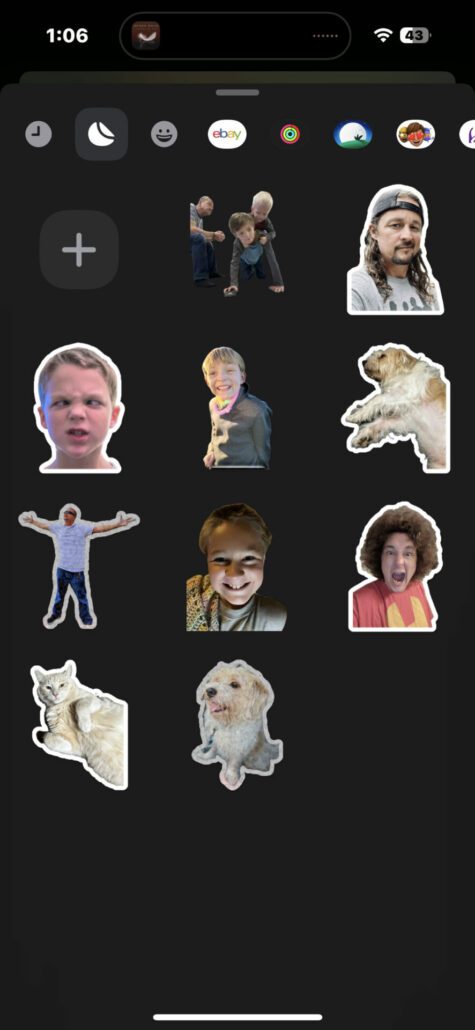
How to Use Stickers on Your iOS Device
Now, let’s dive into the exciting world of stickers and learn how to use them on your iPhone or iPad. It’s a breeze, and you’ll be sending stickers like a pro in no time!
Creating Stickers:
- Open the Messages App: Launch the Messages app on your iOS device.
- Access Stickers: Tap the ‘+’ icon located to the left of the text input field.
- Choose ‘Stickers’: From the options that appear, select ‘Stickers.’
- Create a New Sticker: Tap on the sticker icon next to the clock symbol. You’ll see the ‘New Sticker’ option.
- Select a Photo: Choose a photo from your library that you’d like to turn into a sticker. The app will automatically detect an object in the image.
- Customize Your Sticker: You can get creative here! Add effects, change the appearance, or outline your sticker to give it a unique touch.
- Add to Your Message: Once you’re happy with your creation, tap ‘Add Sticker’ on the bottom right.
- Send Your Sticker: Drag your newly created sticker into the text field or onto a message in the chat area, and hit ‘Send.’ Your friends will love it!
Managing Sticker Apps:
- Open a Conversation: Go to an existing conversation or start a new one.
- Access Sticker Apps: Tap the ‘+’ button to the left of the text input field.
- Navigate to Stickers: In the vertical menu, choose ‘Stickers.’
- Edit Your Sticker Apps: Swipe left across the installed sticker apps to reach the end of the row, then tap the ‘Edit’ button.
- Rearrange Sticker Apps: To organize your sticker apps, press the three lines beside an app and drag it to your preferred location.
- Delete Sticker Apps: If you want to remove a sticker app, tap ‘Edit’ in the top left, then tap the red delete button next to the app.
- Finish Editing: To wrap things up, tap ‘Done’ in the top right.
Creative Ways to Use Stickers
Stickers are not just for adding a smiley face to your text messages. Here are some creative ways you can use stickers on your iOS device:
- Personalize Your Photos: Enhance your photos with stickers before sending them to friends or posting on social media.
- React with Style: Express your emotions in a fun way by sending stickers instead of traditional emojis.
- Tell a Story: Create a sticker sequence to tell a mini-story or share a joke with friends.
- Celebrate Special Occasions: Send festive stickers on birthdays, holidays, or other special moments.
- Enhance Group Chats: Use stickers to make group conversations more engaging and lively.
- Support a Cause: Find stickers related to causes you care about and use them to raise awareness.
- Surprise and Delight: Send unexpected stickers to brighten someone’s day.
With stickers on your iOS device, the possibilities are endless, and your messages will never be dull again. So, go ahead and explore the world of stickers, add some fun to your conversations, and let your creativity shine!
To wrap things up, stickers are a fantastic way to spice up your messages and make your conversations more expressive and entertaining. With the easy-to-follow steps provided in this guide, you’re all set to become a sticker maestro on your iOS device.
Happy messaging and sticker-sending!
Tony has a bachelor’s degree from the University of Phoenix and over 11 years of writing experience between multiple publications in the tech, photography, lifestyle, and deal industries.





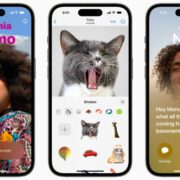
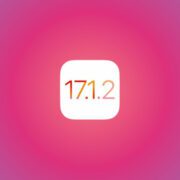
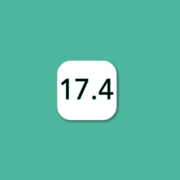



Leave a Reply
Want to join the discussion?Feel free to contribute!