How to Use Cinematic Mode on iPhone 14 Pro for Stunning Video Results

Hey there, Apple fans! Today, we’re taking a look at one of the most exciting features of the iPhone 14 and iPhone 13 series. This game-changing tool takes your video recording to a whole new level, making your footage look like it came straight out of a Hollywood film. Let’s get into the nitty-gritty of how to use Cinematic Mode.
Requirements
Before we start, let’s make sure you’ve got the right gear. this feature is available on all iPhone 13 and iPhone 14 models. So, if you’re still rocking an older model, it might be time for an upgrade!
Understanding Cinematic Mode
Cinematic Mode is all about depth. It uses advanced machine learning and depth mapping to create a beautiful depth-of-field effect in your videos. This means your subject stays in sharp focus while the background gets a soft blur, just like in professional films. But the real magic is that you can change the focus even after you’ve recorded the video!
How to Use Cinematic Mode
Alright, let’s get to the fun part. Using this awesome feature is simple. Here’s how:
- Open your Camera app.
- Select Cinematic Mode.
- Frame your shot and tap the record button.
- To change focus while recording, simply tap on the screen. You can also let your iPhone do the work for you – it will automatically change focus when people enter the frame or turn their head.
But what if you want to change the focus after you’ve recorded the video? No problem!
- Open your Photos app and select the video.
- Tap Edit.
- Use the depth control slider to adjust the depth of field.
- Tap Done to save your changes.
Cinematic Mode is a powerful tool, but it’s not always the best choice for every situation. It works best when there’s a clear subject to focus on, like a person or an object. And remember, it’s all about depth, so try to include some interesting elements in the background of your shot.
Troubleshooting Common Issues
If Cinematic Mode isn’t working, make sure you’re using the rear camera – this feature doesn’t work with the selfie camera. If you’re still having issues, try restarting your iPhone. And remember, it might not work in low light conditions or if the subject is too close to the camera.
Conclusion
There you have it, folks! A short and sweet guide on how to use Cinematic Mode on your iPhone 14 or iPhone 13. This feature is a game-changer, and I can’t wait to see the amazing videos you’ll create with it. So go ahead, give it a try, and let me know what you think in the comments!
Happy filming, friends!
FAQ
Does Cinematic Mode work with the selfie camera?
No, it only works with the rear camera.
Can I use Cinematic Mode in low light conditions?
It might not work as well in low light conditions. Try to use it in a well-lit environment for the best results.

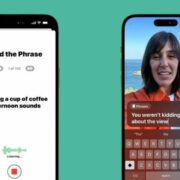


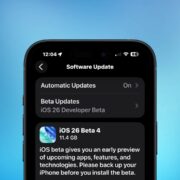
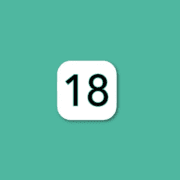

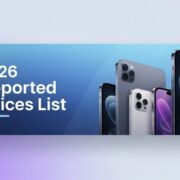


Leave a Reply
Want to join the discussion?Feel free to contribute!