How to Learn Graphic Design Using Canva: A Step-by-Step Guide
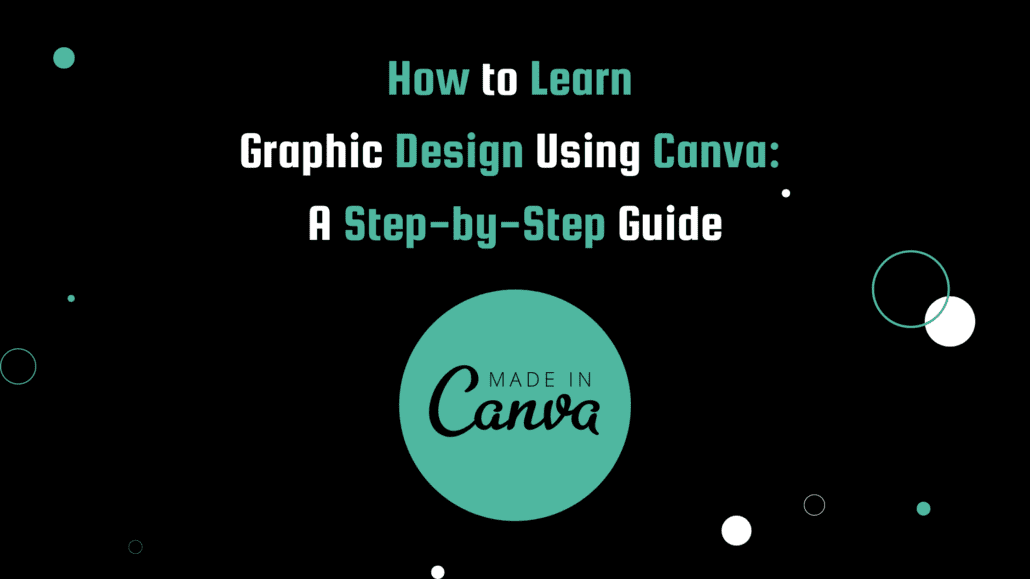
Picture this: you’re a budding entrepreneur with a fantastic idea for an online business, but you’re struggling to create eye-catching visuals for your brand. You want professional-looking graphics, but hiring a designer seems like an expensive and time-consuming task. That’s where Canva comes in – the game-changing graphic design platform that’s perfect for beginners and experts alike. In this article, I’ll guide you through the process of learning graphic design using Canva, and help you create stunning visuals in no time.
Canva: The Perfect Tool for Graphic Design Newbies
Canva is a user-friendly, online design platform that allows you to create visually appealing graphics without the need for any prior experience in graphic design. With a library of templates, fonts, images, and other design elements, Canva enables you to create professional-looking designs with ease.
The Power of Templates
One of Canva’s most significant advantages is its vast library of pre-made templates. Ranging from social media posts to posters and brochures, these templates provide a great starting point for your designs. By customizing the template’s elements, you can create unique visuals that perfectly represent your brand.
Drag-and-Drop Functionality
Canva’s easy-to-use interface allows you to drag and drop design elements onto your canvas, making the design process seamless and efficient. This feature is especially useful for beginners who are still learning the ropes of graphic design.
Getting Started with Canva: A Step-by-Step Guide
Now that you understand the benefits of using Canva, let’s dive into the step-by-step process of learning graphic design with this fantastic tool.
Step 1: Sign Up for a Canva Account
To get started, you’ll need to create an account on the Canva website. You can sign up using your email address or your Facebook or Google account. Canva offers a free version with limited access to features and a paid version called Canva Pro, which unlocks additional functionality.
Step 2: Choose a Template
Once you’ve signed up, you’ll be greeted with Canva’s template library. Browse through the categories and select the template that suits your needs. Remember, you can always modify and customize the template as you see fit.
Step 3: Customize Your Design
With your chosen template, it’s time to make it your own. Click on the various elements, such as text boxes, images, and icons, to edit them. You can change the font, color, size, and placement of these elements to match your brand’s aesthetic.
Step 4: Add Images
Adding images to your design is a breeze with Canva. You can either upload your own images or browse through Canva’s extensive library of stock photos. To add an image, simply drag and drop it onto your canvas and resize it as needed.
Step 5: Experiment with Design Elements
Canva offers a plethora of design elements, such as shapes, lines, icons, and illustrations. You can easily add these elements to your design by browsing through the options on the left-hand side of the screen. Simply click on an element to add it to your canvas and customize it as you please.
Step 6: Save and Download Your Design
Once you’re satisfied with your design, click on the “Download” button in the top right corner of the screen. You’ll be able to save your design in various formats, such as JPG, PNG, or PDF, depending on your needs.
Real-Life Example: Boosting Your Amazon Associate Earnings with Canva
Now that we’ve covered the basics of learning graphic design with Canva, let’s take a look at a real-life example that demonstrates the power of this platform: maximizing your earnings as an Amazon Associate.
As an Amazon Associate, you earn commissions from promoting products available on Amazon’s website. To stand out from the competition and increase your chances of earning commissions, you’ll need eye-catching and engaging visuals. Here’s how Canva can help:
Step 1: Create Custom Banners for Your Blog or Website
Using Canva, you can create attractive banners to display on your blog or website, promoting specific Amazon products or categories. Choose a template that matches your website’s style and customize it with images of the products you’re promoting. Don’t forget to include your Amazon Associate link, so visitors can easily make a purchase and help you earn commissions.
Step 2: Design Attention-Grabbing Social Media Posts
Social media platforms are excellent channels for promoting Amazon products as an Associate. With Canva, you can design eye-catching graphics that showcase the products you’re promoting and encourage your followers to make a purchase. Simply select a social media template (e.g., Instagram post, Facebook ad, or Pinterest pin), customize it with your product images and a compelling call-to-action, and share it with your followers.
Step 3: Create Informative Infographics
Infographics are a great way to present information in a visually appealing and easy-to-digest format. As an Amazon Associate, you can use infographics to highlight the features and benefits of the products you’re promoting. With Canva, you can easily create professional-looking infographics that showcase the best aspects of your chosen products, making it easier for potential customers to understand why they should make a purchase.
Step 4: Design Custom Thumbnails for Your YouTube Videos
If you create video content to promote Amazon products, eye-catching thumbnails are crucial for attracting viewers. Canva allows you to design custom thumbnails that stand out and encourage users to click on your video. Choose a YouTube thumbnail template, add an engaging image, and include a captivating title that entices viewers to watch your video.
By following these steps and utilizing Canva’s powerful graphic design capabilities, you’ll be well on your way to maximizing your earnings as an Amazon Associate.
Final Thoughts: Embrace the Power of Canva
Whether you’re a graphic design novice or an experienced professional, Canva is a valuable tool that can help you create stunning visuals for your brand or business. With its user-friendly interface, vast library of templates and design elements, and drag-and-drop functionality, Canva makes the design process fun and accessible for everyone. By following the step-by-step guide outlined in this article, you’ll be well on your way to mastering graphic design with Canva and creating captivating visuals that set you apart from the competition. So go ahead, unleash your creativity and embrace the power of Canva today!
Try Canva for yourself at this link.
Tony has a bachelor’s degree from the University of Phoenix and over 11 years of writing experience between multiple publications in the tech, photography, lifestyle, and deal industries.

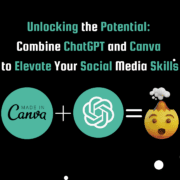


Leave a Reply
Want to join the discussion?Feel free to contribute!